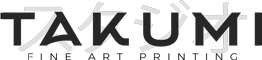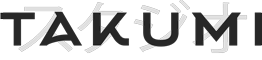No products in the cart.
Colour Spaces & Profiles
for Fine Art Printing
Colour management is critical for accurate printing. It determines the synchronicity from image capture, to your intended editing and file preparation, to the ultimate printed output.
Below we explain some basic requirements for colour management and colour space selection to ensure that your work is printed as well as it can be. If colour is lost (compressed) at some point in the editing process (eg using sRGB), it cannot be recovered to the original extent.
Summary
What do I need to know for printing?
Background Details
Managing colour is critical to achieving consistent results in your captured, on-screen and printed work, as well as being able to use colour as an emotional and intentional tool in your images.
Colour is represented by a reference colour space/profile that is attached (embedded) to/in a digital image.
It is vital that colour spaces are embedded in your images so that there is a reference point at each part of the digital editing journey.
A colour profile is not something that can be added at the final stage prior to print with any accuracy. Colour spaces can be 'allocated' to a file prior to print, however, their intention is to be used as a reference throughout the digital workflow process to maintain depth and colour consistency from capture through to print.Profiles can, however, be converted from one to another, however as with the size of your images, once colour spaces are compressed to a smaller space such as sRGB, most colours cannot be recovered further into the process.You are better starting with a larger colour space and exporting or converting a file with a smaller colour space as required, eg an sRGB embedded file for use on the internet.
What are colour spaces?
Also know as colour profiles, colour spaces are a reference file that is embedded to your digital images and essentially tells your software program how to treat each colour when it is displayed on a screen or printed.
Colours are represented in a three dimensional space and display relationships between Red, Green and Blue. Colour spaces can be thought of as a bucket of colours at your disposal.
The larger the bucket, the more colours you have at your disposal.
Profiles have names such as sRGB, Adobe RGB and ProPhoto RGB.
Image colours are rendered according to the colour space you have attached (embedded) to/in your image and referenced within your editing software.
The colour space is a reference file that each piece of software in the production line can use to render the colours true to what you had intended.
Not all colour spaces are created equally though and are created for specific uses. For example sRGB was created for basic monitors and internet standards.
Should I just use the largest colour space at my disposal?
Limitations to consider
There are however limitations to how big we can go.
- What your eye can see
- Some profiles can reproduce and work with colours that are unperceivable to the human eye.
- What your monitor can emulate
- Most monitors are designed to match the sRGB colour space which the colour space that is used for most images and graphics on the web. This is a smaller (compressed) bucket than what we can print however, so if you edit your images using the sRGB colour space we may be missing out on critical colour information.
- Monitor brands such as EIZO are capable of emulating colours that closely fit the Adobe RGB colour space, and so allowing you to edit true to what you will be ultimately printing.
- What your printer can output
- Printers have come a long way and RGB format printers are now capable of reproducing an incredible range and depths of colour
- What gamut your paper is capable of reproducing
- Each paper has its own strengths and weaknesses in relation to how colour is rendered.
What happens if I use a colour space that produces out of gamut colours for printing?
What happens if I use a profile that contains colours that printers and printing media can’t reproduce.
- Photoshop, Lightroom and printer RIP software have a function built in that will bring those colours that are “out of gamut” i.e. beyond what can be seen or reproduced (either due to printer limitations, or media/papers limitations which vary greatly as to how images can be rendered.
- The function gives us the choice as to how we want these “out of gamut” colours to be treated. Do we A want them to be matched to their nearest neighbour? or B, do we want to shift the colours in the image so that they all maintain their relative relationships. Both can produce quite different outcomes when printing your work.
- Both of these functions can be selected in Lighroom and Photoshop, however PS offers the best preview of our these two choices impact on how I final colours are rendered. Tip: hover tooltips explain what each choice does to prepare the colours to printer limitations.
Delving deeper into colour
There is an incredible amount of information relating to colour space and colour management out there and we implore your to discover more.
One source of information that we would encourage you to delve into is Joseph Holmes’ website. Joseph is a colour expert and has developed a number of sets of colour spaces that produce more natural outcomes. Ty uses Joseph’s DCam 3 colour profiles for his own photographic work.
Summary
To be continued...
This article is a work-in-progress. The topic of colour management is expansive and we are committed to improving and updating this article over time.
If you any questions or suggestions for improvement, we encourage you to get in touch.
Here to help...
Have a Project or Query to discuss?
Please feel free to drop us a line if you have a query. We have created an extensive FAQ page that may also assist with your enquiry.
Our pricing and ordering, include custom sizes, can all be completed online by following the relevant menu tabs above.
Thank you